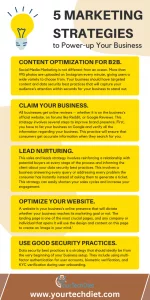Termux Tools allows users to perform various tasks With its extensive collection of command-line tools and packages, from programming and web development to network analysis and penetration testing. Its intuitive interface and customizable shell make it an ideal tool for mobile productivity and on-the-go computing. Whether you’re a developer, system administrator, or security enthusiast, Termux Tools offers a flexible and convenient solution for managing your projects and tasks from your Mobile Computing.
- Does Termux have a GUI
- Root advantage of Termux
- How do I run Anything in Termux
- Can Termux be used for Python
- Can we root our phone with termux
- Different packages that I install to Termux
- What is GUI in termux
- How do I give Termux all permissions
- Can I code in Termux
- Difference between Termux & TermuxAPI
- Use of root in Termux
- Brief about what is API in Termux
- Conclusion
Yes, Termux can run a GUI (Graphical User Interface) on an Android device. However, it does not have its own GUI environment but instead relies on third-party applications such as XServer XSDL, VNC Viewer, or TightVNC to provide a graphical interface. Additionally, you may need to install additional packages and configure your device’s settings to run a GUI in Termux.
The main advantage of having root access in Termux is that it gives users complete administrative control over their Android devices. With root access, users can install and run powerful Linux tools and packages that would otherwise not be available on a non-rooted device.
Additionally, having root access in Termux allows users to modify system settings, delete or modify system files, and perform other advanced functions that are impossible on a non-rooted device. This can be helpful for tasks such as system maintenance, security testing, and network analysis.
However, it is essential to note that gaining root access also comes with some risks. As it can potentially allow malicious apps or individuals to access sensitive information or cause harm to the device. Therefore, it is recommended to exercise caution and only uses root access when necessary and with a thorough understanding of the potential risks involved.
To run anything in Termux, you need to follow these steps:
Open the Termux app on your Android device.
Use the pkg command to install any necessary packages. For example, to install the nano text editor, you can use the following command: pkg install nano.
Once you have installed any necessary packages, you can run a command or script by typing it in the Termux terminal and pressing Enter. For example, to run the nano text editor, type nano and press Enter.
If you want to run a script or program not installed by default, you may need to download it first. For example, to download a Python script from the internet, you can use the wget command. For example wget https://example.com/myscript.py.
After downloading the script or program, you can run it by typing the appropriate command. For example, if you downloaded a Python script called myscript.py, you could run it by typing python myscript.py. Essential steps required to run anything in Termux will depend on what you are trying to do. It’s recommended to read the documentation of the specific program or command you want to use to ensure you use it correctly.
Yes, Termux can be used for Python programming. Termux provides a terminal environment on Android devices that allows you to install and run Python scripts just like on a regular Linux system.
To install Python on Termux, you can use the following command:
pkg install python
Once you have installed Python, you can run Python scripts by typing python followed by the filename and extension of the script. For example, if you have a Python script called myscript.py, you can run it by typing:
python myscript.py
You can also install additional Python packages using the pip package manager. To install numpy, for example, you can use the following command:
pip install numpy
It’s important to note that some Python packages may have additional dependencies or installation requirements. It’s recommended to refer to the package documentation for specific instructions.
Yes, it is possible to root an Android phone using Termux. However, please note that rooting your phone can be risky and may void your warranty. It should only be done if you understand the risks involved and are willing to take responsibility for any potential consequences.
To root your phone using Termux, you will need to have a compatible device and follow the appropriate instructions for your specific device and Android version. Additionally, you may need to download and install additional software and packages within Termux to complete the rooting process.
It’s important to research and follow a reliable guide to rooting your specific phone model to avoid any potential issues. It’s also recommended to backup your data before attempting to root your phone.
Termux is a powerful terminal emulator for Android that allows you to run Linux packages and utilities on your smartphone or tablet. There are many packages that you can install in Termux, including:
1. Editors – Vim, Nano, Emacs, etc.
2. Programming languages – Python, Perl, Ruby, PHP, Go, Rust, etc.
3. Networking tools – Nmap, Netcat, SSH, cURL, Wget, etc.
4. System utilities – Git, Tar, Zip, Unzip, Rsync, etc.
5.Security tools – Metasploit, John the Ripper, Aircrack-ng, etc.
6.Terminals – Zsh, Fish, Bash, etc.
7.Web servers – Apache, Nginx, Lighttpd, etc.
8.Multimedia tools – FFmpeg, ImageMagick, SoX, etc.
9.Games – Nethack, Rogue, etc.
You can use the apt command in Termux to install these packages and many others. Additionally, you can use pkg search command to search for available packages in the Termux repositories.
GUI stands for Graphical User Interface, which is a way for users to interact with a computer system using visual elements such as windows, icons, buttons, and menus. In the context of Termux, which is a command-line interface for Android, a GUI can refer to a graphical environment that provides a more user-friendly way to interact with the system than the command line.
There are a few options for running a GUI in Termux, including:
1. X11 Server – This allows you to run graphical applications that require a full desktop environment, such as a web browser or a text editor. You can install an X11 server in Termux, such as XServer XSDL or VNC Viewer, and connect to it using an X11 client app on your Android device.
2. Termux: API – This is a plugin for Termux that allows you to interact with the Android system using APIs. You can use this to create your own GUI interfaces using tools like Tkinter or Kivy, or to integrate Termux functionality into existing Android apps.
3. Termux: Float – This is another plugin for Termux that allows you to run multiple floating windows on top of other Android apps. You can use this to create a custom GUI interface that overlays on top of other apps, such as a widget or a notification bar.
It’s important to note that running a GUI in Termux may require additional configuration and resources, such as increased CPU and memory usage, and may not be as stable as running a native GUI on a desktop computer and Mobile Computing.
Termux, like any other app on Android, requires specific permissions to access certain features and resources on your device. By default, Termux is granted some basic permissions, but if you need to give it additional permissions, you can do so in the following ways:
1. Using the Android Settings app – You can go to your device’s Settings app, select “Apps & notifications,” find Termux in the list of apps, and then select “Permissions.” From there, you can enable or disable various permissions, such as storage access or microphone access, as needed.
2. Using the Termux:API plugin – Termux:API is a plugin for Termux that allows you to interact with the Android system using APIs. By installing and using this plugin, you can grant Termux additional permissions to access various system resources, such as camera, contacts, or location. You can install this plugin using the pkg command in Termux, and then follow the instructions on the Termux:API wiki page to grant specific permissions.
It’s important to note that granting additional permissions to Termux may increase its access to sensitive information on your device, so you should only grant permissions that are necessary for the apps or scripts you are running in Termux. Additionally, be aware of the potential security risks involved in granting permissions to any app, and make sure to only install plugins and packages from trusted sources.
Yes, you can code in Termux. One of the main purposes of Termux is to provide a terminal-based environment for programming and development on Android devices and Mobile Computing. Termux includes several programming languages and development tools, including Python,Node.js, Git, Ruby, and more. You can install these tools using the package manager within Termux, just like you would on a Linux system.
Once you have the necessary tools installed, you can use Termux to write, compile, and run code, just like you would on a desktop computer. You can also access your device’s file system and network resources from within Termux, making it a powerful and flexible development environment.
Termux is a terminal emulator and Linux environment app for Android devices, which provides a command-line interface for running Linux utilities and programming tools.
Termux API, on the other hand, is an additional package for Termux that allows you to access various Android APIs and services from within Termux. It provides a way to interact with the device’s sensors, camera, contacts, and other hardware and software components, using simple command-line tools.
While Termux provides a powerful Linux environment for programming and development on Android, Termux API extends its functionality by allowing you to interact with the device’s hardware and software resources in new and creative ways. This makes it a powerful tool for creating custom scripts and automating tasks on your Android device and mobile computing. However, it is important to note that some Termux API features require root access or additional permissions to function properly.
No, Termux does not require root access. It is designed to run on Android devices without the need for root permissions. However, some features may require additional permissions, such as accessing the microphone or camera.
By default, Termux has full access to your Android device’s internal storage, but it does not have access to other parts of the system, such as the camera, microphone, or GPS.
To grant Termux access to these additional features, you will need to give it the necessary permissions.
You can do this by going to your device’s settings, selecting “Apps & notifications,” finding Termux in the list of installed apps, and then selecting “Permissions.” From there, you can enable or disable various permissions as needed.
Note that some permissions may require your device to be rooted, while others may require additional configuration within Termux itself.
Termux is a terminal emulator and Linux environment app for Android devices, which provides a command-line interface for running Linux utilities and programming tools.
Termux API, on the other hand, is an additional package for Termux that allows you to access various Android APIs and services from within Termux. It provides a way to interact with the device’s sensors, camera, contacts, and other hardware and software components, using simple command-line tools.
While Termux provides a powerful Linux environment for programming and development on Android, Termux API extends its functionality by allowing you to interact with the device’s hardware and software resources in new and creative ways. This makes it a powerful tool for creating custom scripts and automating tasks on your Android device. However, it is important to note that some Termux API features require root access or additional permissions to function properly.
Root access in Termux provides elevated privileges that allow you to perform tasks that are normally restricted or require administrative permissions. This includes installing system-level packages, modifying system files, and accessing sensitive device resources.
With root access in Termux, you can install and use a wider range of tools and utilities that require privileged access, such as network sniffers, packet analyzers, and security testing frameworks. It also allows you to modify the behavior of the Android operating system itself, such as disabling system apps or modifying the default DNS server.
However, it is important to note that rooting your Android device can also be risky, as it can potentially compromise the security and stability of your device, as well as void your device’s warranty. Therefore, it is recommended to only root your device if you have a good understanding of the risks involved and know what you are doing.
An API (Application Programming Interface) in Termux is a set of protocols, routines, and tools that allow programmers to build software applications that can interact with the Termux operating system. Essentially, an API provides a way for different programs to communicate with each other, enabling developers to create more complex and feature-rich applications by using pre-existing functionality provided by the Termux system. In Termux, APIs can be used for a wide range of tasks, from accessing system resources like the camera or microphone to communicating with web servers and databases.
In conclusion, using Termux can greatly enhance your experience with using a Mobile Computing for programming and other command line tasks. With its ability to install and run various packages and tools, Termux provides a comprehensive terminal environment on your Android device. Whether you’re a beginner or an experienced developer, Termux can be a powerful tool for learning, testing, and running your projects on-the-go. Overall, Termux is a valuable addition to any programmer’s toolkit, and its flexibility and versatility make it an excellent choice for anyone looking to explore the possibilities of mobile computing.